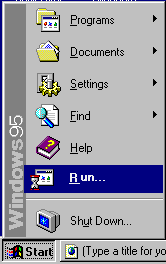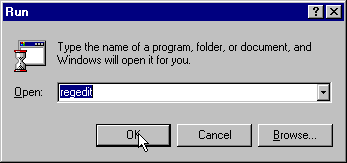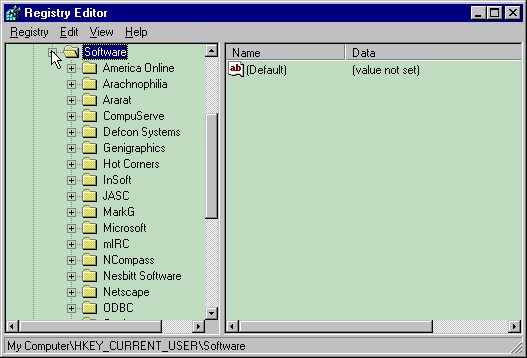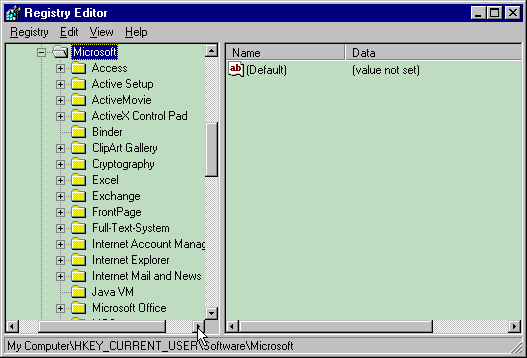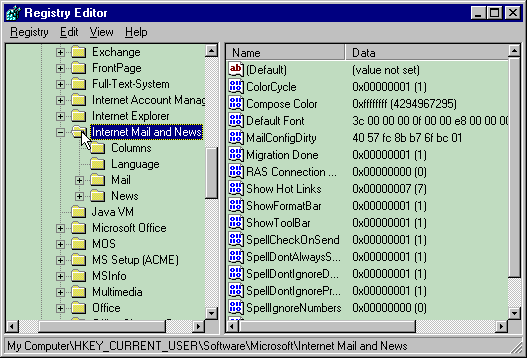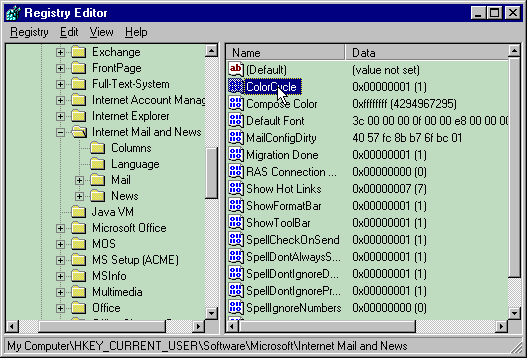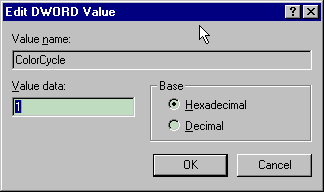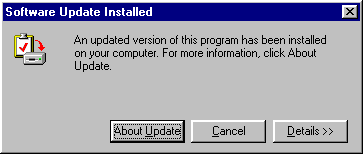Reboot and re-install I.E.
Worked for me...BUT I'M NOT RESPONSIBLE IF IT DOESN'T FOR YOU!!!
HaHa
Thanks to Barry L. King [email protected]
Back To Menu
Disable All Caching
HKEY_LOCAL_MACHINE/SOFTWARE/Microsoft/
Internet Explorer/Main/Enable_Disk_Cache
Then, select no to turn off all caching.
Back To Menu
Change Modem Init String Through The Registry
1.Start REGEDIT
2.Go to HKEY_LOCAL_MACHINE / System / CurrentControlSet/
Services / Class / Modem / 0000 / Init
3.Change the settings to the values for your modem
Thanks to Barry King.
Back To Menu
Changing the MaxMTU and other Network Settings
There are four network settings that can be configured so when dialing to an ISP, you should get somewhat greater throughput.
They are the MaxMTU, MaxMSS and DefaultRcvWindow, and DefaultTTL
MaxMTU and MaxMSS
1.Start REGEDIT 2.Go to Hkey_Local_Machine / System / CurrentControlset /
Services / Class / netTrans / 000n
(where n is your particular network adapter binding.)
3.Right click on the right panel
4.Select New / String Value
5.Type in MaxMTU
6.Double click on it and enter then the number you want. The usual change is to 576
7.Similarly, you can add MaxMSS and give it a value of 536
DefaultRcvWindows and DefaultTTL
1.Start REGEDIT
2.Go to HKEY_LOCAL_MACHINE / System /
CurrentControlSet / Services / VxD / MSTCP
3.Add a new string DefaultRcvWindow and give it a value of 2144
4.Add a new string DefaultTTL and give it a value of 60-64
Thanks to Barry King.
Back To Menu
Changing the Telnet Scroll-Back Buffer Size
By default, the Telnet session has a window size of 25 lines. To increase this so you can scroll back and look at a larger number of lines:
1.Start Regedit
2.Go to HKEY_CURRENT_USER / Software / Microsoft / Telnet
3.Double-click on the entry Rows in the right hand panel
4.Increase the decimal value to one that suits your needs.
Thanks to this site for this edit and a couple of the other Registry tips. A good place for tips. http://www.halcyon.com/cerelli/tipsframe.htm
Back To Menu
Save Password option is disabled or grayed out. Do this.
Run REGEDIT.
Open HKEY_LOCAL_MACHINE/ SOFTWARE/ Microsoft/ Windows/ CurrentVersion/ Network/ Real Mode Net.
If you see autologon (on the right side) with a value of 00, double-click on it, and replace the value with 01 00 00 00 00.
You'll have to restart Windows for this change to take effect. Thanks to Jim Mick.
Addendum: I tried this but didn't have autologon listed. I added it as a Dword,gave it a value of 0, rebooted and my password was grayed out. I went back in, changed the value to 1, rebooted and it was enabled. On my end, it works. ........Charlie
Back To Menu
Clear Unwanted Entries from Add/Remove Programs
In Add/Remove Programs in Control Panel, a list of installed applications is displayed for the purpose of easy removal. Only programs that are correctly designed for Windows95 will show up here, but there is no obvious method for removing these entries without uninstalling the programs. Also, if you've deleted a program without uninstalling it, the name will stay here and you can't get rid of it.
To remove an entry, do the following:
Run the Registry Editor (REGEDIT.EXE).
Open HKEY_LOCAL_MACHINE/ SOFTWARE/ Microsoft/ Windows/ CurrentVersion/ Uninstall, and remove any unwanted keys under "Uninstall."
Note: This setting can also be changed with TweakUI, one of Microsoft's PowerToys.
Thanks to Creative Element......Windows 95 Annoyances.
Back To Menu
Restore the Registry by using DOS.
System.dat and User.dat are your current registry files, while System.da0 and User.da0 are saved copies of the last time your system started properly. To change, go to the DOS prompt. Change to the /Windows directory and turn off the attributes on all four files.
Type:
attrib -s -h -r System.dat
attrib -s -h -r System.da0
attrib -s -h -r User.dat
attrib -s -h -r User.da0
Then copy the .da0 files over the .dat files.
At the same prompt, type:
copy System.da0 System.dat
copy User.da0 User.dat
Then restore the attributes by typing:
attrib +s +h +r System.dat
attrib +s +h +r System.da0
attrib +s +h +r User.dat
attrib +s +h +r User.da0
That will restore your registry.
|Back To Menu|
Erase Cache When Closing Internet Explorer
Try setting the following registry value to all zeros as shown.
All files will be flushed from the cache each time IE is closed.
HKEY_LOCAL_MACHINE/SOFTWARE/Microsoft/Windows/CurrentVersion/Internet
Settings/Cache
Persistent=00 00 00 00
|Back To Menu|
If you have a lost tool bar.
Start Regedit and look for HKEY_USERS
DEFAULT)/SOFTWARE/MICROSOFT/INTERNET MAIL AND NEWS/MAIL/LAYOUT.
The default values are:
0000....C4 00 00 00 01 00 00 00
0008....00 00 00 00 03 00 00 00
0010....00 00 00 00 00 00 00 00
0018....24 02 00 00 01 00 00 00
0020....00 00 00 00 26 00 00 00
0028....02 00 00 00 01 00 00 00
0030....4C 02 00 00 00 00 00 00
Anything after these numbers is all zeros(0).
Replace your values in this key and you will get your Popup back.
Thanks to Udo Manzke
|Back To Menu|
When you click on Search from the tool bar, this edit allows you to choose the default search engine that you use.
HKEY_USERS|Default|Software|Microsoft|Internet Explorer|Main|, then to the right, change Search Page to what you want it to be.
|Back To Menu|
While downloading, the file opens. I want to save it.
A few people have reported having an "EditFlags" entry in ".exe". This
overrides the "exefile" section. Remove the "EditFlags" entry from the
".exe" section to correct that. The correct entries for ".exe" follow.
HKEY_CLASSES_ROOT/.exe/
Default "exefile"
Content Type "application/x-msdownload"
Thanks to Michael Santovec
|Back To Menu|
Remove the Internet Icon from your desktop.
HKEY_CURRENT_USER\Software\Microsoft\Windows\CurrentVersion\Policies\Explorer
Add a Binary value named NoInternetIcon and set it to 01 00 00 00
You can restore the icon by removing this value. Thanks to Costas Andriotis for this tweak.
|Back To Menu|
If you think your cache expires too soon, you can change these settings in the registry:
HKEY_LOCAL_MACHINE
��� Software|Microsoft|Windows|CurrentVersion|Internet Settings|Cache
Change CleanupInterval and FreshnessInterval (value is in seconds, LSB first).
I set them both to seven days (value=80 3A 09 00). No more expired channel icons, the cache can get bigger (I have it at around 32MB, but it never filled...). Browsing is faster now.
Many items in the cache expire at the time set in CleanupTime (defaults to 0: midnight?).
Re the other values, your guess is as good as mine.
Thanks to Costas Andriotis
|Back To Menu|
The default configuration of Microsoft Internet News generates its own
Message-Id's.
If the user has only a Dial-Up-Connection to his News-Server, the
consequence are illegal MSG-Id's, because they do not contain a legal
(RFC-compliant) address, only the machine name.
There is a registry switch:
HKEY_CURRENT_USER\Software\Microsoft\Internet Mail and
News\DoNotGenerateNewsMessageId
If you set this switch to 1, Microsoft News does not generate any Id, and
your News-Server puts in a correct Id.
Thanks to Uwe Grensing
|Back To Menu|
If you are having trouble seeing your
Toolbar after you have installed IMN, run Regedit and go to
HKEY_CURRENT_USER | Software | Microsoft | Internet Mail and News. At this
point there will be two subkeys, namely "Mail" and "News." Double click on Mail and you will see many values. Click on "Layout" and delete it and do the same for "Tools." Do the same thing under the "News" subkey. Having deleted the Layout and Tools values from both "Mail" and "News" will force the Toolbar to come up in its default configuration.
|Back To Menu|
Go to Start-Run- type "regedit" no quotes.
Scroll down to:
HKEY_LOCAL_MACHINE\SOFTWARE\Microsoft\Windows\CurrentVersion\explorer\De
sktop\NameSpace
One at a time, click each of the keys under NameSpace, watching the name
that appears in the right pane, one of them should match the icon you
want to get rid of. When you find it, right-mouse click its key in the
left pane, choose Delete, and close the Registry Editor.
Click on the desktop once, then F5 on your keyboard (to refresh). The
icon should then disappear.
BTW, You can use this same technique to get rid of the InBox, MSN, and
Recycle Bin icons.
Thanks to Carlos
|Back To Menu|
Microsoft Knowledge Base
|
How to Troubleshoot Registry Errors
|
Last reviewed: August 14, 1997
Article ID: Q131431 |
| The information in this
article applies to:
IMPORTANT: This article contains information about editing the registry. Before you
edit the registry, you should first make a backup copy of the registry files (System.dat
and User.dat). Both are hidden files in the Windows folder.
SYMPTOMS
When you start Windows 95, you may receive one of the following error messages:
- There is not enough memory to load the registry.
- Windows has encountered an error accessing the system registry. You should restore the
registry now and restart the computer.
If you ignore this error and shut down your
system, you may lose data.
Restoring the registry replaces the faulty registry with a known good backup copy.
However, this backup copy may not contain all the information recently added to your
system.
NOTE: If you click the Restore From Backup And Restart button, you receive the error
message again as Windows 95 restarts.
CAUSE
These error messages may occur if the registry is damaged.
RESOLUTION
WARNING: Using Registry Editor incorrectly can cause serious problems that may require
you to reinstall Windows 95. Microsoft cannot guarantee that problems resulting from the
incorrect use of Registry Editor can be solved. Use Registry Editor at your own risk.
NOTE: For information about how to edit the registry, view the Changing Keys And Values
online Help topic in Registry Editor (Regedit.exe). Note that you should make a backup
copy of the registry files (System.dat and User.dat) before you edit the registry.
Perform the steps outlined in each method below (as needed) to restore a damaged
registry.
Using Real-Mode Registry Editor
Use Registry Editor in real mode to export, then import, the registry file. To do so,
follow these steps:
- Restart the computer. When you see the "Starting Windows 95" message, press
the F8 key, then choose "Safe mode command prompt only" from the Startup menu.
- Type the following line to export the registry
regedit /l:<path1> /e <path2>system.txt
where <path1> is the path to the System.dat file and <path2> is the path to
the destination file. For example, if Windows 95 is installed in the Windows folder on
drive C, type the following line:
regedit /l:c:\windows\system.dat /e c:\system.txt
- Type the following lines, pressing ENTER after each line:
cd\windows
attrib -s -h -r system.dat
- Type the following line to rename the current registry file:
ren system.dat system.old
- Type the following line to import the System.dat portion of the registry
regedit /l:<path1> /c <path2>system.txt
where <path1> is the path to the System.dat file and <path2> is the path
containing the file to import. For example, if Windows 95 is installed in the Windows
folder on drive C and you want to import the System.txt file from the root folder of drive
C, type:
regedit /l:c:\windows\system.dat /c c:\system.txt
NOTE: If an "Unable to open registry" or "Error accessing the
registry" error message is displayed when you attempt to import the System.dat
portion of the registry, please see the following article in the Microsoft Knowledge Base
for more information about the error message:
ARTICLE-ID: Q132064
TITLE : Regedit May Not Be Able to Import Registry with Large Keys
- Restart Windows 95 normally.
If the error continues to occur, follow these steps:
- Restart the computer. When you see the "Starting Windows 95" message, press
the F8 key, and then choose "Safe mode command prompt only" from the Startup
menu.
- Type the following line to export the User.dat portion of the registry
regedit /r:<path1> /e <path2>user.txt
where <path1> is the path to the User.dat file and <path2> is the
path to the destination file. For example, if Windows 95 is
installed in the Windows folder on drive C, type the following line:
regedit /r:c:\windows\user.dat /e c:\user.txt
- Type the following lines, pressing ENTER after each line:
cd\windows
attrib -s -h -r user.dat
- Type the following line to rename the User.dat file:
ren user.dat user.old
- Type the following line to import the User.dat portion of the registry
regedit /r:<path1> /c <path2>user.txt
where <path1> is the path to the User.dat file and <path2> is the path
containing the file to import. For example, if Windows 95 is installed in the Windows
folder on drive C and you want to import the User.txt file from the root folder of drive
C, type:
regedit /r:c:\windows\user.dat /c c:\user.txt
NOTE: If an "Unable to open registry" or "Error accessing the
registry" error message is displayed when you attempt to import the User.dat portion
of the registry, please see the following article in the Microsoft Knowledge Base:
ARTICLE-ID: Q132064
TITLE : Regedit May Not Be Able to Import Registry with Large Keys
- Restart Windows 95 normally.
For additional information about using Registry Editor in real mode, please see the
following article in the Microsoft Knowledge Base:
ARTICLE-ID: Q131352
TITLE : Using Registry Editor in Real Mode
If the error continues to occur after you follow the steps in this section, please see
the next section.
>Using System.da0
Restore the registry to its state when you last successfully started Windows 95. To do
so, follow these steps:
- Restart the computer. When you see the "Starting Windows 95" message, press
the F8 key, then choose "Safe mode command prompt only" from the Startup menu.
- Type the following command to move to the Windows folder
cd \<windows>
where <windows> is the Windows 95 folder. For example, if Windows 95 is installed
in the Windows folder, type the following line:
cd \windows
- Type the following line:
attrib -s -h -r system.dat
- Type the following line:
ren system.dat system.bad
- Restart your computer. Windows 95 uses the System.da0 file when it cannot find the
System.dat file. If this file works, Windows 95 renames it to System.dat.
If the error continues to occur after you follow the steps in this section, please see
the next section.
Using System.1st
Restore the registry to its state when you first started Windows 95 successfully. To do
so, follow these steps:
- Restart the computer. When you see the "Starting Windows 95" message, press
the F8 key, then choose "Safe mode command prompt only" from the Startup menu.
- Type the following command to move to the Windows folder
cd \<windows>
where <windows> is the Windows 95 folder. For example, if Windows 95 is installed
in the Windows folder, type the following line:
cd \windows
- Type the following line:
attrib -s -h -r system.dat
- Type the following line:
ren system.dat system.xxx
- Type the following line:
cd \
- Type the following line:
attrib -s -h -r system.1st
- Type the following line
copy system.1st c:\<windows>\system.dat
where <windows> is your Windows 95 folder.
- Type the following line:
attrib +s +h +r system.1st
- Restart your computer.
If the error continues to occur after you follow the steps in this section, please see
the next section.
NOTE: You may find that your TrueType fonts are missing from the Fonts folder or in
programs after you follow the above steps. If this is the case, use the resolution listed
in the following article in the Microsoft Knowledge Base:
ARTICLE-ID: Q133732
TITLE : Missing TrueType Fonts in Fonts Folder or Programs
Reinstalling Windows 95
Re-create the registry files by reinstalling Windows 95.
To do this, perform the following steps.
NOTE: If you cannot access the CD-ROM drive from the command prompt, consult the CD-ROM
drive's documentation or manufacturer for assistance with loading the real-mode drivers
for the CD-ROM drive.
- Restart the computer. When you see the "Starting Windows 95" message, press
the F8 key, then choose Command Prompt Only from the Startup menu.
- Type the following line and then press ENTER to remove all user profiles:
deltree c:\windows\profiles
- Rename the existing registry files by typing the following lines. Press ENTER after each
line:
cd \windows
attrib -s -h -r system.dat
ren system.dat system.xxx
attrib -s -h -r user.dat
ren user.dat user.xxx
attrib -s -h -r system.da0
ren system.da0 system.yyy
attrib -s -h -r user.da0
ren user.da0 user.yyy
cd \
attrib -s -h -r system.1st
ren system.1st system.zzz
- Run Windows 95 Setup.
|
|Back To Menu|
How to move the Temporary Internet Files (TIF) to a new location.
I'm sure the final version will
allow you to move the cache anywhere you like.� If you are desperate to do
it now, you have to do a small registry hack.� If you've never used Regedit,
find out how before you try this (or just wait 3 weeks ).
First, copy the Temporary Internet Files folder to its new location.� Open
Regedit, navigate to this key:
HKEY_CURRENT_USER\Software\Microsoft\Windows\CurrentVersion\Explorer\Shell Folders
In the right-hand pane you will see "Cache", with the path.� Right-click
this|Modify, and enter the complete path to the new location.
Reboot your computer, and, when you see "Starting Windows95", press F8,
choose Safe Mode Command Prompt Only.� Then type these commands exactly (assuming the default path):
attrib -s c:\windows\tempor~1
deltree /y c:\windows\tempor~1 ��� (this might take a few minutes)
Use Ctrl-Alt-Del to reboot to Windows.
If you have multiple users on your PC, the paths will not be as stated.� In
that case, forget about deleting c:\windows\tempor~1, even though it exists.
You must delete the \tempor~1 folder.
Thanks to Tom Koch.
Back To Menu
How to change the logo at the top right of Internet Explorer.
1.Construct a Windows RGB encoded bitmap, width 48 pixels and height 48n
pixels, where n is the number of frames. This is the transpose of the
structure you use for Netscape's 48m.bmp throbber. The bitmap can have any
name. Note: you can make throbbers for Internet Explorer with frames of any
size, as long as they're square (thanks to NPherno).
2.Using REGEDIT, open the Registry and move to
HKEY_CURRENT_USER\Software\Microsoft\Internet Explorer\Toolbar.
Create (or change) a string with name BrandBitmap and give it the fully
qualified name of the throbber file. For example, if the BMP is called
DBTHROB2.BMP in directory C:\THROB you'd enter
C:\THROB\DBTHROB2.BMP
as the value.
3.That's all that's needed. BTW, you can also change the
background of the toolbar by repeating step 2 but creating a string called
BackBitmap. Give this the name of a bitmap (preferably a small one - it
will be automatically tiled) and the boring background will be replaced. If
you use a large bitmap you'll only see the top of it. You can always revert
to the original background and throbber by giving the strings null values -
i.e. deleting whatever value they currently have.
Thanks to Throbbers Web site for this tweak.
Back To Menu
Change Logo in IE4.0 and Outlook Express.
If you remove the .bmp files from your "Internet Explorer folder"/signup/ folder, when you reboot and start IE4, you will see the regular "e" that was there in other version of IE.
To get your search page to be Microsoft's or whatever, start Regedit
and go to HKEY_CURRENT_USER,Software,Microsoft,Internet Explorer,Main and modify the string called Search Bar to this:
"http://home.microsoft.com/search/search.asp" . Restart IE4 and you will see the change.
Also, to have what you want on top of IE4 and OE, in Regedit again, go to HKEY_CURRENT_USER,Software,Microsoft , modify the string called " Window Title" to just say Outlook Express or whatever you want to see there. For IE, go to HKEY_LOCAL_MACHINE, Software,
Microsoft,Internet Explorer, Main and modify the string called "Window Title" to say " Microsoft Internet Explorer" or whatever you wish to see on top of your IE window.
Back To Menu
How to stop IE4 Splash at each bootup
Open Registry Editor (regedit.exe)
HKEY LOCAL MACHINE
Software
Microsoft
Windows
Current Version
Run
Browser Web Check
By browser web check is the trigger, loadwc.exe
Eliminate that reference to loadwc.exe (Delete it - the whole entry),
Modify it by making it blank, that is, deleting loadwc.exe - I have
not tried what might also work - rename it(?) ex. xloadwc.exe; I do
not know what that would do to the boot process)
I would not suggest deleting the file loadwc.exe from windows\system,
as it may be used for other functions, but this stops the long Splash
announcing IE4 that some people experience at bootup
Back To Menu
Outlook Express Won't Save Password
1.Start the Registry Editor.
2.Go to HKEY_LOCAL_MACHINE/SOFTWARE/Microsoft/Protected Storage Default Provider/(your user name)/Master Keys/Windows
3.Delete the PW Confirmation and Salt keys.
4.Restart your computer and re-enter your details in OE
Back To Menu
No matter what I do, I cannot keep Outlook Express as my default mail client.
Open Regedit - HKEY_LOCAL_MACHINE / Software / Clients / Mail. All available mail clients have entries (subkeys) under this key, and the value of the key itself determines which of the clients actually is used. Change the default value of DWORD in the right hand pane for HKEY_LOCAL_MACHINE / Software / Clients / Mail to "Outlook Express" (without the quotation marks). Or make any mail client the default one in the same manner.
Back To Menu
There's a problem in IE4.0 when you want do a "right click on a link" and select "Open in New Window." It doesn't work. Below is the fix. The best thing to do for this is to copy and paste the text below, name it what you want, e.g. (OpenInNewWindowFix.reg), and double click it. That will put the entries in the Registry for you.Thanks to Russell Davis for this.
REGEDIT4
[HKEY_CLASSES_ROOT\Interface\{79eac9c2-baf9-11ce-8c82-00aa004ba90b}\ProxyStubClsid32]
@="{B8DA6310-E19B-11D0-933C-00A0C90DCAA9}"
[HKEY_CLASSES_ROOT\Interface\{79eac9c3-baf9-11ce-8c82-00aa004ba90b}\ProxyStubClsid32]
@="{B8DA6310-E19B-11D0-933C-00A0C90DCAA9}"
[HKEY_CLASSES_ROOT\Interface\{79eac9c4-baf9-11ce-8c82-00aa004ba90b}]
@="IHlinkTarget"
[HKEY_CLASSES_ROOT\Interface\{79eac9c4-baf9-11ce-8c82-00aa004ba90b}\ProxyStubClsid32]
@="{B8DA6310-E19B-11D0-933C-00A0C90DCAA9}"
[HKEY_CLASSES_ROOT\Interface\{79eac9c5-baf9-11ce-8c82-00aa004ba90b}\ProxyStubClsid32]
@="{B8DA6310-E19B-11D0-933C-00A0C90DCAA9}"
[HKEY_CLASSES_ROOT\Interface\{7BF80981-BF32-101A-8BBB-00AA00300CAB}]
@="Picture"
[HKEY_CLASSES_ROOT\Interface\{7BF80981-BF32-101A-8BBB-00AA00300CAB}\ProxyStubClsid32]
@="{00020420-0000-0000-C000-000000000046}"
Back To Menu
To put a bitmap on the IE Toolbar, do the Registry hack below.
In the registry go to:
HKEY_CURRENT_USER\Software\Microsoft\Internet Explorer\Toolbar\
Add a string value "BackBitmap" then right-click it. Modify and give it a
path to your bitmap.
I used the clouds.bmp in the Windows folder.
If you are not familiar with the registry don't try it. If you are familiar
with the registry - back it up first! Proceed at your own risk. [:-)
Thanks to Mossy and AAron Bertrand.
Back To Menu
These registry hacks speed up IE4.0 noticeably according to the newsgroups. Cut 'n' paste the file below into Notepad, save it as anything you like (e.g. ie4speedtweak.reg) and double-click it after you save it. The edits will be put in the Registry for you.
REGEDIT4
[HKEY_LOCAL_MACHINE\SOFTWARE\Microsoft\Internet Explorer\Main]
"AutoRefreshLocalPages"="no"
"Delete_Temp_Files_On_Exit"="no"
[HKEY_LOCAL_MACHINE\System\CurrentControlSet\Services\VxD\NWLink\Ndi\params\maxsockets]
"ParamDesc"="Maximum Sockets"
"optional"="1"
"type"="int"
"min"="10"
"max"="255"
@="15"
[HKEY_LOCAL_MACHINE\System\CurrentControlSet\Services\VxD\NWLink\Ndi\params\maxconnect]
"ParamDesc"="Maximum Connections"
"optional"="1"
"type"="int"
"min"="10"
"max"="128"
@="15"
[HKEY_LOCAL_MACHINE\System\CurrentControlSet\Services\Class\NetTrans\0000]
"MaxMTU"="576"
Thanks to Dane Pestano for the Registry edits and to Stu for this file edit of it.
Back To Menu
Error 522 No such interface suppported.
If you get this error, cut and paste the registry edit below. Save it as any name you want, (e.g. Error522Fix.reg). Then, run it and it will place the edits in the Registry for you.
REGEDIT4
[HKEY_CLASSES_ROOT\Interface\{79eac9c2-baf9-11ce-8c82-00aa004ba90b}\ProxyStubClsid32]
@="{B8DA6310-E19B-11D0-933C-00A0C90DCAA9}"
[HKEY_CLASSES_ROOT\Interface\{79eac9c3-baf9-11ce-8c82-00aa004ba90b}\ProxyStubClsid32]
@="{B8DA6310-E19B-11D0-933C-00A0C90DCAA9}"
[HKEY_CLASSES_ROOT\Interface\{79eac9c4-baf9-11ce-8c82-00aa004ba90b}]
@="IHlinkTarget"
[HKEY_CLASSES_ROOT\Interface\{79eac9c4-baf9-11ce-8c82-00aa004ba90b}\ProxyStubClsid32]
@="{B8DA6310-E19B-11D0-933C-00A0C90DCAA9}"
[HKEY_CLASSES_ROOT\Interface\{79eac9c5-baf9-11ce-8c82-00aa004ba90b}\ProxyStubClsid32]
@="{B8DA6310-E19B-11D0-933C-00A0C90DCAA9}"
[HKEY_CLASSES_ROOT\Interface\{7BF80981-BF32-101A-8BBB-00AA00300CAB}]
@="Picture"
[HKEY_CLASSES_ROOT\Interface\{7BF80981-BF32-101A-8BBB-00AA00300CAB}\ProxyStubClsid32]
@="{00020420-0000-0000-C000-000000000046}"
Thanks to Aaron Bertrand
Back To Menu
If you continually get this message after updating to IE4.01, try the Registry edit below.
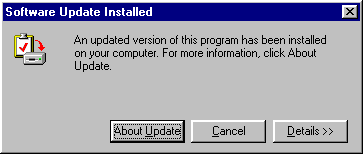
Open Regedit, go to this key,
[HKEY_LOCAL_MACHINE | SOFTWARE | Microsoft | Active Setup | Installed
Components | {89820200-ECBD-11cf-8B85-00AA005B4383} ]
Right-click the name "Version Available" and choose "delete"
Reboot your computer.
Back To Menu
I upgraded IE from an ISP cdrom version of IE which "locks"
the start page URL address to their homepage.
The preference window after the install is still locked (grayed-out) so the browser always opens to msn.com's start page. I cannot typeover this default address or override it in any form. Obviously some files were still present on the
upgrade which sets this option unchangable. Tried a full uninstall of old
IE with same result. Anyone know the fix?
Run regedit.exe. Open the following key:
HKEY_CURRENT_USER\Software\Policies\Microsoft\Internet Explorer\
Control Panel
Change the value of Home Page to 0.
Back To Menu
I want to delete all the personal Certificates in IE4.0X. How is that done?
Open Regedit. Delete all the folders under the following registry key, and
then restart your computer:
[HKEY_Current_User\Software\Microsoft\SystemCertificates\My\Certificates]
Thanks to Kenrick Fu.
Back To Menu
My Links Bars is visible but the links do not show on it. What is going on?
Open Regedit and navigate to this key:
HKEY_CURRENT_USER\Software\Microsoft\Internet Explorer\Toolbar
Under it are 2 sub-keys named \WebBrowser and \ShellBrowser.
In both of those sub-keys, in the right hand pane, delete this entry, if it is there:
{0E5CBF21-D15F-11D0-8301-00AA005B4383}
It must be deleted from BOTH sub-keys.
Reboot, and your Links should be working properly.
Thanks to Tom Koch.
Back To Menu