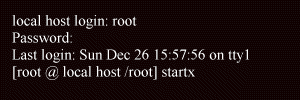
Note: We will boot to the Gnome desktop because Red Hat 6.1 installs it as the default desktop. On the next screen you will have the option to go to the KDE desktop if you have that installed.
Red Hat Linux 6.1
If you have installed Red Hat Linux 6.1 correctly, when you start the program you will see this view. This tutorial will deal with the 'X windows' (Gnome and KDE desktops) part of Red Hat Linux and will only go into the 'command line' interface when it is necessary. You can configure Red Hat to boot into the 'windows' section automatically, but for this tutorial we will log in as shown here. We are logging in as 'root'. This is the administrator log in and you have all permissions. It is not recommended to log in this way except when configuring things. So, if you want to log with a user account you have set up, do that. When you type your password you will not see anything so make sure that it is correct. To start 'X windows,' type 'startx' as illustrated in the screenshot. Click anywhere on the screenshot to continue.